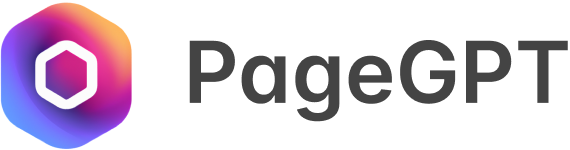Why and What is Interactive Design
Before delving into the specifics of interactive design, it’s important to understand why we use it. The primary aim of an interactive design is to captivate users’ attention and keep them engaged, ultimately leading to better conversion rates. It’s about fostering a connection between your brand and the visitor, transforming the user experience from passive to active.
There are various types of interactions you can introduce to your website:
- Cursor/Hover Effects: These effects are activated when a user hovers the cursor over a specific element, offering immediate visual feedback.
- Scrolling Effects: These are interactive effects triggered by a user’s scroll action, such as parallax or items appearing or moving as the user scrolls down the page.
- Self-Playing Animations: These are autonomous animations that don’t require user interaction to initiate, playing on a loop or at predetermined intervals.
The implementation of interactive design can be approached from two angles: by manually coding the effects or using an AI-powered tool like PageGPT. Both methods have their strengths and can cater to different needs and skill levels.
Adding Unique Hover Effects
Hover effects can be a powerful tool in your interactive design arsenal, offering an impressive way to draw attention to key elements and give your website a dynamic edge. There’s a wide range of hover effects to choose from, each bringing a unique flavor to the user experience. Here, we’ll delve into a few types of hover effects: button color changes, and background movement in response to cursor position.
Button Hover Colors
This is one of the most common yet effective hover effects, where the color of a button changes when a user hovers over it. This instant feedback can enhance usability and guide users towards the desired call-to-action.
button:hover {
background-color: blue;
}This CSS rule changes the button’s background color to blue when it’s hovered over.
Background Movement with Cursor
This interactive effect allows the background image to move or shift subtly in response to cursor movement, adding a layer of depth and responsiveness to your website.
With Code: You would typically use JavaScript in combination with CSS to achieve this effect. This involves capturing the cursor’s X and Y positions and adjusting the background’s position accordingly.
document.addEventListener('mousemove', function(e) {
var parallax = document.querySelector('.parallax-cursor');
var posX = e.clientX/10;
var posY = e.clientY/10;
parallax.style.backgroundPosition = posX + 'px ' + posY + 'px';
});With PageGPT: To implement this effect with PageGPT, you can simply describe the effect you want in conversational language.
For instance, in this example we simply entered: “make the background image move slightly in the direction of my mouse”. And viola, we got our interactive effect!
In summary, hover effects can significantly enhance the user experience, making your website more dynamic and engaging. Whether you’re a coding guru or a novice, with the help of AI tools like PageGPT, creating an interactive and engaging website is more accessible than ever.
Adding Unique Scroll Effects
Scroll effects are an excellent way to inject a sense of dynamism into your web pages, triggering different actions or animations as users navigate vertically or horizontally through your content. Let’s explore a few examples, including parallax scrolling, fade-in effects, and elements reacting uniquely to scrolling actions.
Parallax Scrolling
Parallax effects create a depth illusion by making foreground elements move faster than background elements. This technique can help specific elements or sections of your site stand out.
With Code: Implementing a basic parallax effect involves JavaScript and CSS. JavaScript detects the scroll position and updates the speed at which the background image moves, while CSS sets the initial positions and z-indexes of the elements.
<div class="parallax-bg">
<!-- Foreground content goes here -->
</div>
window.addEventListener('scroll', function() {
var parallax = document.querySelector('.parallax-bg');
var scrollPosition = window.pageYOffset;
parallax.style.backgroundPosition = 'center ' + (scrollPosition * 0.5) + 'px';
});With PageGPT: Creating a parallax effect with PageGPT is as simple as asking for it. Just say, “make the background image parallax,” and the AI will generate and implement the necessary code.
To learn more about other types of parallax effects you can add, check out this article, that shows you unique parallax effect examples and how to include it in your website
Fade-In Effects
A fade-in effect is when elements gradually appear (or ‘fade in’) as the user scrolls down the page. This technique can be used to draw attention to specific content or create a smooth, elegant user experience.
With Code: Fade-in effects can be created using a combination of JavaScript and CSS. JavaScript can detect when an element enters the viewport and apply a CSS class to trigger the fade-in animation.
.fade-in {
opacity: 0;
transition: opacity 2s;
}
.fade-in.visible {
opacity: 1;
}
window.addEventListener('scroll', function() {
var elements = document.querySelectorAll('.fade-in');
elements.forEach(function(element) {
var elementPosition = element.getBoundingClientRect();
if(elementPosition.top < window.innerHeight) {
element.classList.add('visible');
}
});
});With PageGPT: If you’re using PageGPT, you can create a fade-in effect by providing a natural language description of what you want. For example, “Add a fade-in animation as it scrolls into view”. Here we also asked for it to come in from the left as it enters the page
Elements Reacting Uniquely to Scroll
This involves having different elements respond in unique ways to the user’s scroll action. For instance, one element might move, another might change color, and another might rotate.
With Code: Achieving this involves using JavaScript to add scroll event listeners to each element and then manipulating the CSS properties accordingly. This can be quite complicated so we will not be showing a snippet in this article.
With PageGPT: To achieve the same result using PageGPT, you could say something like, “make these images move up as i scroll down, they should move up each at different speeds”
With this we can achieve a very nice rain drop effect as the images move up at different speeds.
In essence, scroll effects can create a more immersive and interactive experience for your users, keeping them engaged as they explore your website. Regardless of your level of coding expertise, AI tools like PageGPT make it easy to add these effects, transforming your website into an interactive masterpiece.
Self-Playing Effects
Self-playing effects add an additional dimension of interactivity to your website, offering a dynamic and immersive experience to your users even without explicit interaction. Two common examples are animated text gradients and background image effects.
Animated Text Gradients
This effect can make text more vibrant and eye-catching by cycling through a gradient of different colors.
Lorem Ipsum
With Code: Achieving an animated text gradient requires using CSS keyframes and the background-clip property.
We go through this in great detail in this article on animated text gradients. Check it out to see how you can easily implement this as well as how you can customize it for your needs.
With PageGPT: To create a similar effect with PageGPT, you might say, “add a gradient animation for the text from left to right and right to left from 5c7aff color to 73fbd3 color on loop,”. PageGPT will understand your request and implement the necessary code.
Background Image Effects
This could include anything from a gentle pan across a large background image to a subtle zoom in and out, slight rotations and movements, or a gradual transition between different background images.
With Code: To implement these custom animations can be quite tricky and depends heavily on your requirements. If you want to do it manually, we recommend that you take a course on web development or recruit some help to assist you.
With PageGPT: Simply chat your way to add your custom animations! For this effect, it took us a few instructions. We told the AI what we wanted to have step by step:
- Make the image move in a circular motion
- Make it bigger and more centralised
- Add a tilt effect
You can accomplish such complex custom effects with PageGPT. Check out the entire process in this article.
Conclusion
Interactive design is no longer just a nice-to-have; it’s a necessity for modern websites. It enhances user engagement, improves conversion rates, and provides an immersive experience for visitors. Thanks to AI-based tools like PageGPT, implementing interactive features is easier than ever, regardless of your coding expertise.
Remember, interaction should serve a purpose. Whether it’s to guide users, highlight important information, or simply to delight, make sure your interactive elements enhance the user experience rather than detract from it. With the right blend of design, interactivity, and AI, you can create a website that is not only visually stunning but also engaging and user-friendly.